Routing Reports
Routing reports give you information on routing adjacency history and events. You can access the reports by selecting Reporting > Routing > Reports in the main menu or clicking on the Reports button in the toolbar in the Routing tab.
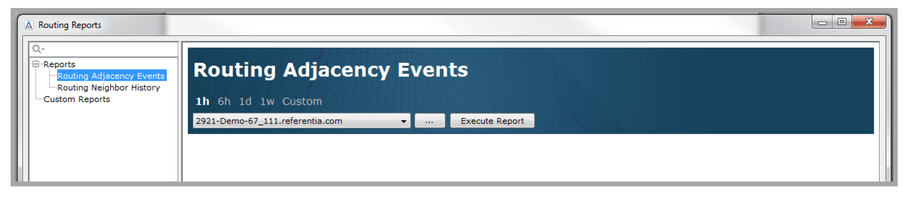
LiveNX provides two types of routing reports as shown in the list in the top left-hand window. The Routing Adjacency History report displays any and all OSPF or EIGRP adjacencies established during the specified time period for a specified device or all devices. In between the two dropdown lists is a … labeled button. Click to display a device pick list with an alphanumeric entry for searching the list. For more details on the device pick list, please see the Device Pick List section in the QoS reports. The Adjacency Events report shows the time-stamped history of adjacency status changes (from up to down, or down to up).
NOTE: The neighbor up/down events in the Adjacency Events report is determined differently for OSPF, IS-IS, and EIGRP. For OSPF, a neighbor’s up or down status indicates that the neighbor state changed from any of the non-full states to full, or from full to any non-full states, respectively. For IS-IS, up indicates that the adjacency state is up and down indicates that the adjacency state is down, init or failed. For EIGRP, a neighbor’s up or down status is determined by whether the neighbor exists in the SNMP table.
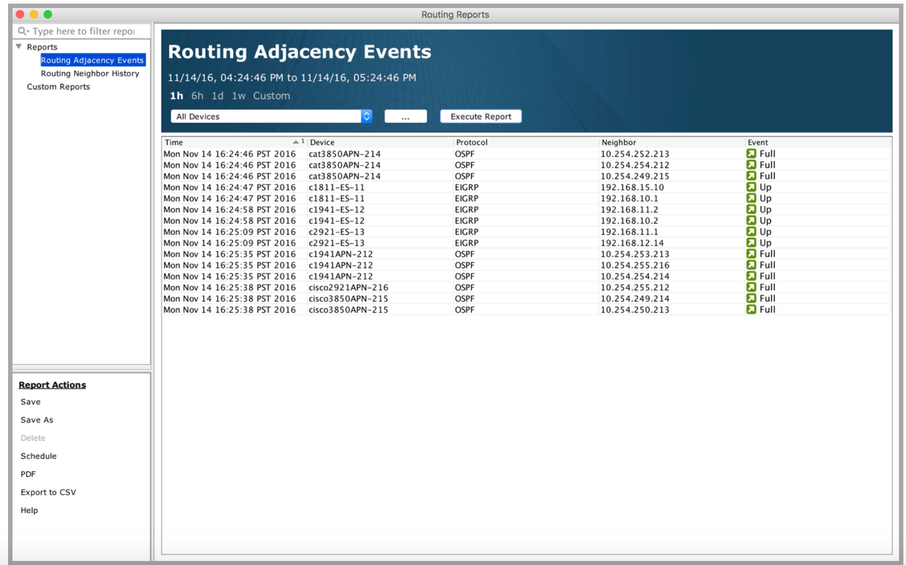
The Routing Neighbor History report displays all OSPF, IS-IS or EIGRP adjacencies established during the specified time period for a specified device or all devices.
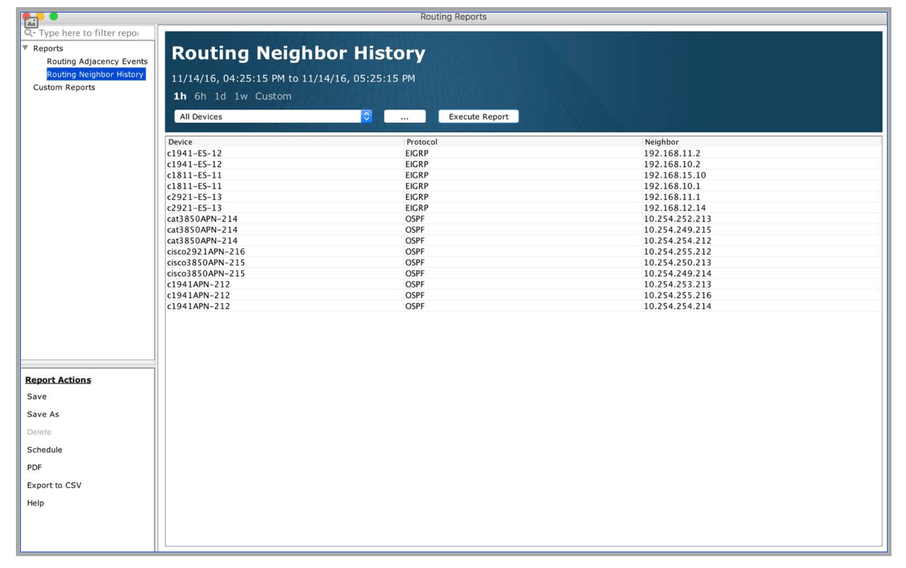
The length of historical data is selectable at the top of the chart, and there are five to choose from 1h (one hour), 6h (six hours), 1d (one day), 1w (one week) and Custom. When selecting Custom, select the desired Start Time and End Time for the report. Select the desired device or All Devices in the combo box.
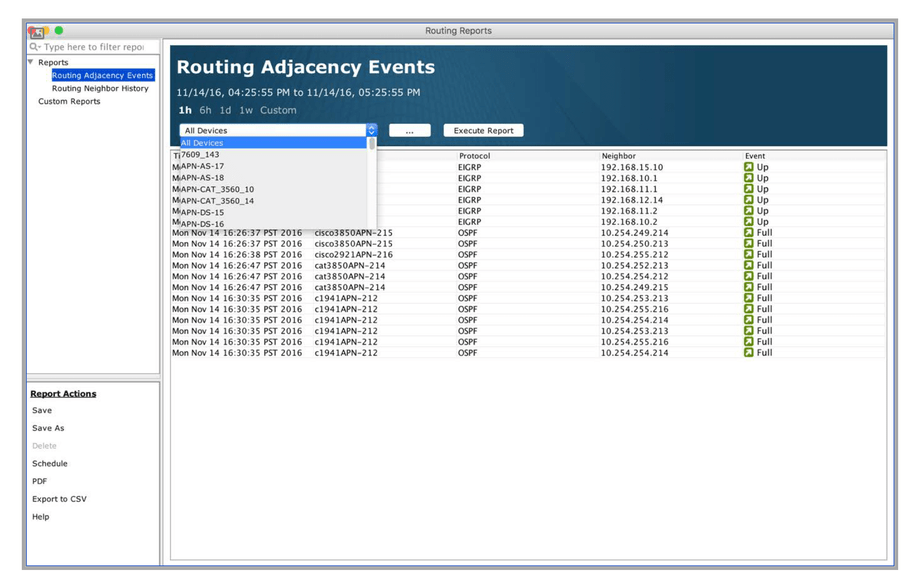
Click Execute Report to generate a report. Any report configuration can be saved as a custom report for easy retrieval at a later time.